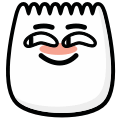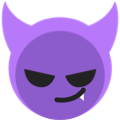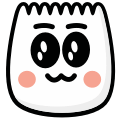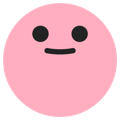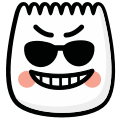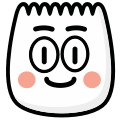Blink
[blink]
Description
Face with one eye closed. This emoji is commonly used in TikTok videos and comments to express various emotions and reactions.
Usage Examples
- "Wink wink [blink]"
- "Just kidding [blink]"
- "Secret [blink]"
Tags
Platform Support
Works on iOS and Android TikTok apps. Type [blink] in your TikTok comments or video captions and it will automatically convert to the emoji.
Complete Guide to Using [blink] Emoji on TikTok
Master the [blink] emoji with our comprehensive guide. Learn proper usage, avoid common mistakes, and discover advanced tips for maximum impact on your TikTok content.
Best Use Cases & Scenarios
Attention-Grabbing Content
Use in videos that need to capture viewer attention quickly or highlight important moments
Photo Reveals
Perfect for before/after content, outfit changes, or dramatic photo transformations
Quick Transitions
Use in fast-paced content with rapid scene changes or quick transitions between topics
Eye-Contact Moments
Emphasize direct viewer engagement, important announcements, or 'look at me' moments
⚠️ When NOT to Use Blink Emoji
- Excessive blinking content - Don't overuse as it can be overwhelming or annoying to viewers
- Medical conditions - Avoid using if content involves serious eye conditions or vision problems
- Seizure triggers - Be cautious with rapid flashing content that could trigger photosensitive viewers
- Spam behavior - Don't use in every video as it loses impact and seems desperate for attention
Common Mistakes to Avoid
❌ Wrong: [Blink] (Capital B)
TikTok emoji codes are case-sensitive. Always use lowercase: [blink]
❌ Wrong: Too Frequent Usage
Using blink emoji in every video reduces its attention-grabbing effectiveness
❌ Wrong: Wrong Context Timing
Don't use during slow, peaceful, or meditative content where it disrupts the mood
❌ Wrong: Accessibility Issues
Consider viewers with photosensitivity or visual processing disorders
📥 How to Download This Blink Emoji
Right-click the image at the top of this page and select "Save Image As" (or "Save Picture As" on Edge)
Use the Download button above the image - select your preferred size (32px, 64px, 128px, or Original)
Mobile users: Long-press the image and select "Save to Photos" or "Download Image"
Pro tip: The PNG format maintains transparency, perfect for overlaying on other images or videos