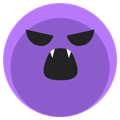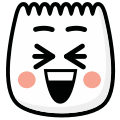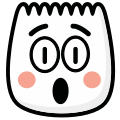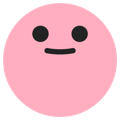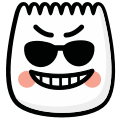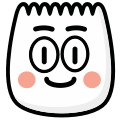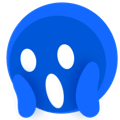
Scream
[scream]
Description
Face with wide eyes expressing fear. This emoji is commonly used in TikTok videos and comments to express various emotions and reactions.
Usage Examples
- "I'm screaming [scream]"
- "So exciting [scream]"
- "Can't handle this [scream]"
Tags
Platform Support
Works on iOS and Android TikTok apps. Type [scream] in your TikTok comments or video captions and it will automatically convert to the emoji.
Complete Guide to Using [scream] Emoji on TikTok
Master the [scream] emoji with our comprehensive guide. Perfect for horror content, shocking reactions, and expressing intense surprise or terror.
Best Use Cases & Scenarios
Horror Content
Perfect for scary story time, horror movie reactions, haunted place visits, or spooky seasonal content
Shocking Reactions
Use for dramatic plot twist reactions, unexpected news responses, or surprising revelation videos
Dramatic Storytelling
Great for intense narrative moments, cliffhanger reveals, or building suspense in story content
Extreme Surprise
Perfect for unexpected announcements, surprise parties, or jaw-dropping moment captures
⚠️ When NOT to Use Scream Emoji
- Real emergencies - Don't use [scream] when discussing actual dangerous or traumatic situations
- Others' genuine fear - Avoid using when someone is sharing real phobias or anxieties
- Serious mental health - Keep away from content about panic attacks, anxiety disorders, or trauma
- Triggering content - Don't use in ways that might genuinely frighten or harm vulnerable viewers
Common Mistakes to Avoid
❌ Wrong: [Scream] (Capital S)
TikTok emoji codes are case-sensitive. Always use lowercase: [scream]
❌ Wrong: Overuse Desensitization
Too many [scream] emojis reduce the shock value and impact of dramatic moments
❌ Wrong: Inappropriate Context
Don't use [scream] for mild surprises or situations that don't warrant such extreme reaction
❌ Wrong: Genuine Distress
Avoid using [scream] when actually asking for help or in real crisis situations
📥 How to Download This Scream Emoji
Right-click the image at the top of this page and select "Save Image As" (or "Save Picture As" on Edge)
Use the Download button above the image - select your preferred size (32px, 64px, 128px, or Original)
Mobile users: Long-press the image and select "Save to Photos" or "Download Image"
Pro tip: The PNG format maintains transparency, perfect for overlaying on other images or videos